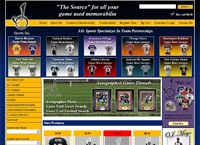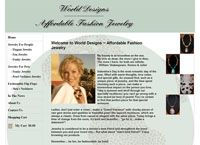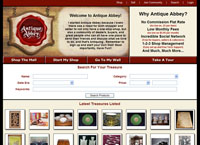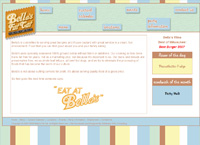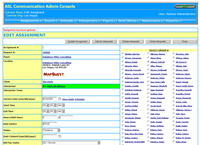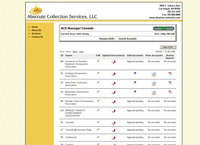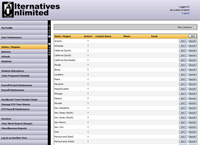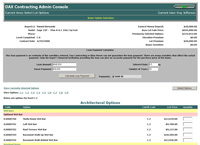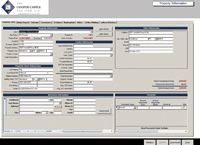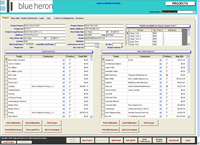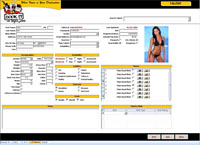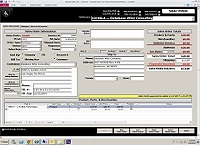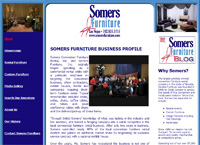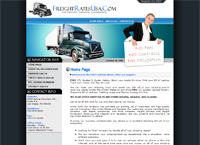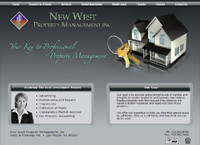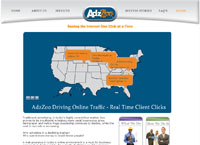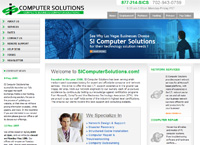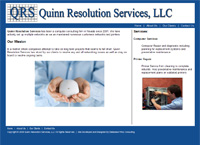We come in at no cost to you and consult with you on your needs We will analyze your needs and submit to you list of system requirements. It will include the fairly accurate estimated cost of the entire project.
See Important Notice of Rate increase & Service Contract Options
Again, that is going to depend on your needs. We are perhaps the most efficient developers I've ever seen, so given the options and if time is of the essence, I'd put your money on us. :)
To set up your email in Outlook 2010, view instructions
here.
To set up your email in Outlook 2007, view instructions
here.
To set up your email in Outlook 2003, view instructions
here.
For Cox High Speed Internet Residential customers, use the following POP3 and SMTP email server names:
Incoming Mail Server (POP3):
mail.yourdomainurl.com (example: mail.databasewhiz.com)
Port 110
Outgoing Mail Server (SMTP):
smtp.cox.net
Outgoing SMTP Port:
465 with SSL enabled Ensure SSL is set to ON
Outgoing Server needs to be authenticated with Cox email address and password, view example of setup in Outlook 2010
here.
For Cox High Speed Internet Business customers, use the following POP3 and SMTP email server names:
Incoming Mail Server (POP3):
mail.yourdomainurl.com (example: mail.databasewhiz.com)
Port 110
Outgoing Mail Server (SMTP):
smtp.coxmail.com, Port 465 Ensure SSL is set to ON
Outgoing Server needs to be authenticated with Cox email address and password, view example of setup in Outlook 2010
here.
Email set up instructions for Cox Business customers, view instructions
here.
For CenturyLink customers, use the following POP3 and SMTP email server names:
Incoming Mail Server (POP3):
mail.yourdomainurl.com (example: mail.databasewhiz.com)
Outgoing Mail Server (SMTP):
smtp.centurylink.net, port 587
Email set up instructions for CenturyLink customers, view instructions
here.